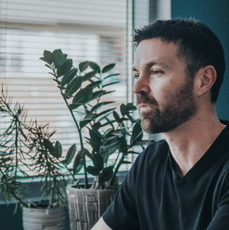Learning that your ads are being shown to unqualified candidates is a bummer. The whole point of setting up a Google Ads campaign is to get in front of the people who are likely to click. So, what can you do to be sure your ads are shown to your target audience? Optimize your Google Ad Display placement.
To run a successful campaign, optimizing is an essential part of every digital marketing solution you’re involved in. If you’ve been running a Google Ads strategy for a long period of time, be sure you’re continuously learning from that campaign and updating as needed. You may need to edit some of your settings, it’s an easy fix to ensure your ad is shown when and where it’s supposed to be shown.
Exclusions may be the key to your Google Ads campaign success
There are a handful of important optimizing features that allow you to exclude specific items. It’s important that you learn about them and use them to your benefit.
If you already have a Google Ads strategy going, check your settings and review how you’ve implemented your exclusions. Be as specific as you can in order to minimize unwanted clicks.
Content exclusions
Using content exclusion settings, you can determine the kinds of websites, videos, and mobile apps you want your ad to show up on. If specific places are not in line with your products or services, opt-out of being shown there.
Why is this a smart step? Being seen in places inappropriate for your brand does nothing for your business and could generate false leads, wasting time and money.
Topic exclusions
To hone in on correct ad placement, exclude topics. This can be done at the ad group-level or campaign-level.
- Go to Topics
- Got to Exclusions in the navigation bar to the left
- Sort through the topics and exclude those that are not intended for your ads
Why is this a smart step? Well-targeted topics will allow your ad to show on website pages that pertain to those topics. By excluding targets that won’t make sense for your ad, you eliminate the possibility of paying for clicks that don’t turn to sales. Yes, it will cut down on ad placements, but it’s not about quantity, it’s about quality.
Keyword exclusions
After you figure out what your target keywords are, think about what they absolutely are not. Do this at the campaign-level when you create your ads.
- Select Keywords and Targeting, Keywords, Negative
- Hit Add negative keywords
- Select Ad group negative keyword
- Select the destination for the negative keyword
- OK
Why is this a smart step? Negative keywords ensure your ad won’t be triggered by words that don’t pertain to your ad. If you sell custom wooden tables using only recycled wood, you don’t want your ad to pop up for someone looking for 30 of the exact same tables made from plastic.
Mobile app exclusions
Ads that pop up on your mobile apps are often unrelated to the app, look spammy, and can cause a lot of accidental clicks that the advertiser ends up paying for. Usually, mobile clicks are cheap, but your bounce rate is going to soar, your engagement rate will suffer, and your conversion rate may plummet.
Set up mobile app exclusions so you don’t have to endure all that negativity.
- Click the Placements tab on the left
- Select Exclusions on the upper right
- Click the blue button, then Exclude placements
- Choose to exclude apps from your Account, Campaign, or at the Ad Group Level
- Click on App categories on the list
- Choose every mobile app category under the Apple App Store, the Google Play Store, and Windows Phone Apps (you should have 141 selected at this point)
- Click Save
Placement exclusions
This is the nitty-gritty of your ad display placement. Using these exclusions exclude your Google Ad from appearing on specific websites and domains that have nothing to do with your brand. This should be done at the account-level and it will override campaign-level targeting.
- Click the tools icon in the upper right corner of your account
- Go to Shared Library and click on Placement Exclusion List
- Click the add button
- Create a name for your list
- Enter placements to exclude or upload a list from a file
- Save
Here are some tips:
- Be sure you include subdomains, subsites, subpages in your placement exclusions
- Exclude country domains so your ad only appears in your geographical service areas
- Make some performance-based exclusions: high impressions with no clicks, a high number of clicks generating no conversions, etc.
The takeaway
Excluding specifics will promote your ad in the right places, don’t underestimate the importance of optimizing this way. When your ad appears in front of people who click but don’t buy, it costs you money. Your ad should appear where it’s relevant and conversions are assumed.
If you’re looking for some insight into your Google Ads campaign, we’d love to help you with that. Give us a call to discuss how Denver PPC can get your ads where they need to be.